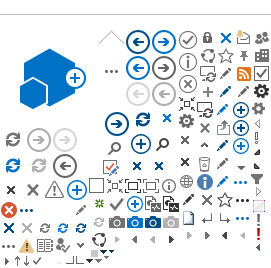If you are accessing Next Ride via the Brampton Transit website a bus stop can be selected in several ways:
If you know your Stop #:
Click on the “Find By Stop” tab and enter it in.
If you do not know your Stop #, there are three ways to access next bus information:
- Click on the “Find By Route” tab, select your route from the drop-down list, then select your stop from the drop-down list.
or - Click on the “Find By Address” tab, type in your address and press Find.
- A list of routes servicing your address will appear.
- Click on your route, and the stop closest to your location will appear on the map.
- Click on the bus stop (red dot).An information bubble will appear and click on “Select this stop” to select it as your location.
or - Zoom into the area on the map that you are travelling from. Click on a bus stop on the Google map (red dot), then click the “Select this stop” link in the information bubble.
Once you have selected your stop, the real-time next bus arrival times will be displayed on the left-hand side of the page. If you’ve already used this tool and cookies are enabled on your PC, the last five selected stops are kept under the “RECENT STOPS” list, and can be reselected.
If you are using Next Ride Mobile:
You must know your four-digit bus stop number to access the next bus information through your smartphone.