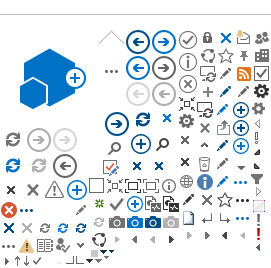Every production homebuilder will need to have at least two user accounts – one Homebuilder user account and one Builder Member account.
The Homebuilder user account will be able to add Builder Members, pay fees, and book inspections, but they cannot make new permit application submissions.
The Builder Member account can pay fees, book inspections and make new application submissions, but can only see the submissions that they made. If you need assistance with setting up accounts, contact building.inquiries@brampton.ca.