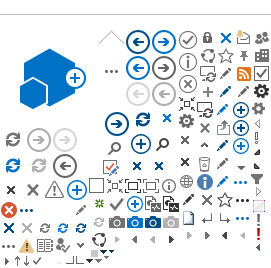Due to a high volume of requests, we may not be able to accommodate your request. You may see a red message appear across the top of the screen that states
“Maximum time available inspections for this discipline (building/plumbing/hvac) has been reached for [date].” You can choose another available date as an alternative. Your inspections are very important to us. Thank you in advance for your co-operation and we apologize for any inconvenience.
If an inspection does not pass on two separate occasions, a fee will be charged for any following inspections . For further information, see the Inspection Recall FAQs.